Is your contact list up to date? Learn how to keep it right for email marketing
Published in january, 13 of 2016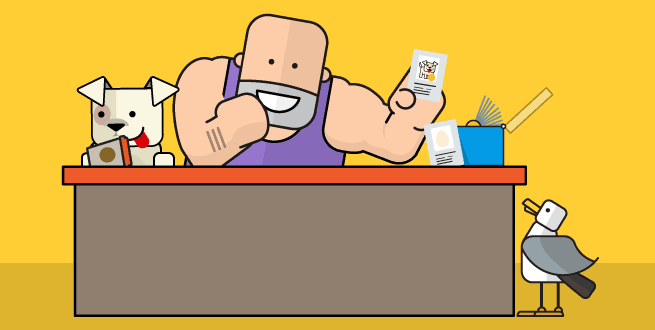
Having contacts list or mailing is the basis to start sending email marketing campaigns. That's where all customer information will be organized for your company, data that well used and based on good practices, can increase the performance of your messages and bring more results.
A contact list is nothing more than a spreadsheet with the data of those with whom you will communicate, always remembering the premise of the permission policy (opt-in). Collecting the material, all emails and other information is not enough. All data must be allowed. In addition to the email address, you can store relevant data to target actions such as name, city, state, gender, purchase history, subjects of interest. The possibilities are endless.
After a brief introduction, let’s go to the topic that will be addressed in this post. Today we will talk about updating contact lists at emailmanager. Follow below the possibilities available on the platform:

Log in to the platform and click on Lists at the top of the screen. You will have access to a list of all the lists registered in the system. We’ll not go into detail about the types of lists in this post, an issue that may be a subject here in the blog later on.

On this screen, you have several options for updating your contact lists: import, add, export, copy, delete and move. Here's how to edit each one of them in the system, following the order above.

If you have a new list of contacts and want to update it in the system, simply select the Import option. The import can be done from the computer (CSV or TXT format) or from your email. Another way is to copy and paste or manually enter the contacts that will be imported.

If you have a new contact, you can add it manually within the platform. Click Add Contact and fill the form with the data you want.

To export all data from a list, simply select the Export option. In the window that appears in the middle of the screen, you can filter the information that will be displayed in the report. The available formats for export include CSV, PDF, TXT and HTML.

To copy contacts from another list, click Copy contacts and select the list to where they will be copied.

To delete nonexistent contacts or those without interaction, even with recovery attempts, click Delete contacts. In the window that opens, choose how many contacts will be removed from the list.

To transfer contacts between lists, click Move contacts. Next, enter the new list to where the contacts will be removed.
Add, move, or delete? For each contact, an action
Besides adding new contacts, it’s important to keep a constant review of all your lists with a periodic cleaning. Often, the database may have inactive or invalid addresses. This affects directly the deliverability of your email marketing campaigns and may even damage the reputation of your company with the email providers.
Cleaning is especially suitable when there is an increase in negative interactions rates as cancellations, unsubscribes and complaints.
Remove contacts that don’t interact with you for more than three months, for example. This lack of interaction shows that they have no interest in your content anymore. Keep them in the list will only bring harm to your image. Deleting, in this case, is the best option available.
But if you don’t want to remove them permanently, transfer all contacts in this situation to another list. Later on, you can retrieve them with specific actions. Instead of regular campaigns, prepare a special strategy with emails like "we miss you".
One last tip! It’s worth checking if all contacts from your database authorized you to send emails (opt-in). Want more? Visit our help guide to manage lists.
Did you like the content? Share it!
We are at social networks, so go there and tell us what you think about the tips we posted to you!
Facebook, Twitter, LinkedIn, Google+
Do you have any questions about the platform or suggestions for our blog? Send it to us through the comments!